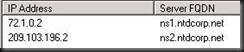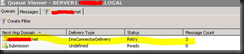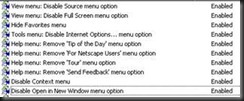After doing a SBS migration to SBS2011, I found that the users were not displaying in the Small Business Server console.
I came across Brian Fahrenholtz’s script on his website http://blog.coretech.dk and it works pretty well.
' // ***** Script Header *****' //' // Solution: SBS Console' // File: AddUsersToSBSConsole.vbs' // Author: Brian Fahrenholtz, Coretech A/S. http://blog.coretech.dk' // Purpose: Add Active Directory user accounts to the SBS Console' //' // Usage: AddUsersToSBSConsole.vbs' //' //' // CORETECH A/S History:' // 1.0.0 BFA 27/01/2011 Created initial version.' //' // Customer History:' //' // ***** End Header *****' //***************************************************************************' //----------------------------------------------------------------------------' // Main routines' //---------------------------------------------------------------------------- ' Defines the OU location for user accounts' Remember to define the user location before running the script' Default adds users located in SBSUsersstrSearchOU = "OU= import users,DC=contoso,DC=local"' Create the ADO Recordset ObjectSet rs = CreateObject("ADODB.Recordset")
' Open the Record Set based on the argumentsrs.Open "<LDAP://"& strSearchOU & ">;(&(objectClass=User)(!(userAccountControl:1.2.840.113556.1.4.803:=2)));adspath;subTree", "provider=ADsDSOObject"
Do Until rs.EOF
'Create an instance of a user object from ADSet oUser = GetObject(rs.Fields("adspath"))
'Update the local property cache value using the Put methodoUser.Put "msSBSCreationState", "Created"
'Write the local property cache back to ADoUser.SetInfo
rs.MoveNext
Loop'//----------------------------------------------------------------------------'// End Script'//----------------------------------------------------------------------------Make sure to put a test user in an OU “Imported Users” to test the script out.
Make changes specific to your environment on the line
strSearchOU = "OU= import users,DC=contoso,DC=local"